The Standard Cycle Count method requires that verified on-hand count details be entered directly into Datarithm.
The Standard Cycle Count method requires that verified on-hand count details be entered directly into Datarithm. Where this method is utilized, if all counting cannot be completed prior to the beginning of dispensing and delivery put away, you must account for any fills or deliveries between the time the pharmacy opens and the time you complete the count (e.g.: if Datarithm expects you to find 100 units of an item, but you find 70 units because there was a 30 unit fill earlier that day, enter 100 into Datarithm; otherwise, if there was no prior fill simply enter 70 into Datarithm. Another example is if Datarithm expects you to find 150 units of an item, you find 250 units, but you know there were 100 units delivered earlier in the day, then it is important to enter 150 units into Datarithm).
Please note that the Standard Cycle Count method is not recommended for users whose Pharmacy Management System does not support a real-time interface with Datarithm.
To perform a cycle count, go to the Cycle Count tab and click on Cycle Count Wizard:
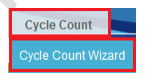
Or click on Process Cycle Counts! from the green taskbar:
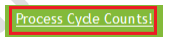
You will be redirected to the Cycle Counting page.
At Step 1 (Summary), you will be presented with the number of items in today’s cycle count list, the date, time, and the user that performed the last count. Click next to continue:
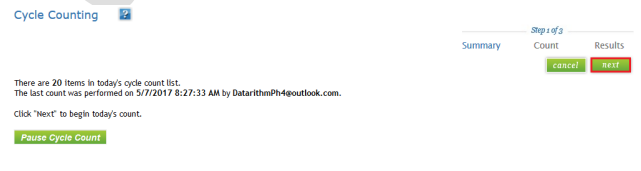
At Step 2 (Count), you will be presented with the list of items to be counted. At this stage, you can either print your list from the print button (the printed list includes the NDC or DIN barcode), click on cancel and return later to enter the values into Datarithm, or simply add the physically verified on-hand counts in the Quantity Found field and click next. Note that you can process just a portion of the counting list if necessary:
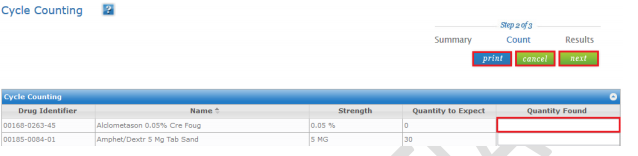
At Step 3 (Results), review the entries completed (Quantity Found) and select cancel should you need correct an entry or finish to complete the process:
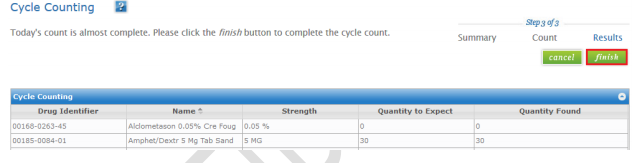
If for any reasons, the function needs to be paused for an unspecified number of days, all Pharmacy Level users can do so by going to the Cycle Counting page and clicking the Pause Cycle Count button:
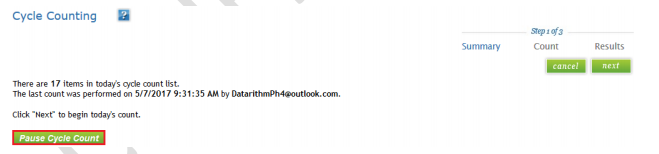
Please note that, based on the counting days (set by a Company Level user), if you miss three cumulative days of cycle counts Datarithm will automatically pause this function. Note that the number of missed days that results in cycle count pausing is configurable by a Company Level user within Forecast Settings.
To resume the process, go to the Cycle Count tab and click on Cycle Count Wizard:
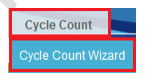
Or click on the Resume Cycle Count! link from the green task bar:
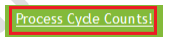
You will be redirected to the Cycle Counting page where you will be informed that a staff member
paused the function or that Datarithm paused the function due to cumulative missed counting days. To resume the process, click the Resume Cycle Count button:

Counting recommendations will resume on the next scheduled counting day. However, you can
generate a list right away if you want to do the counts on the day the process is resumed by clicking on Generate a Cycle Count List:
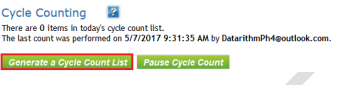
After generating the list, please follow the same usual steps for performing the cycle counts.