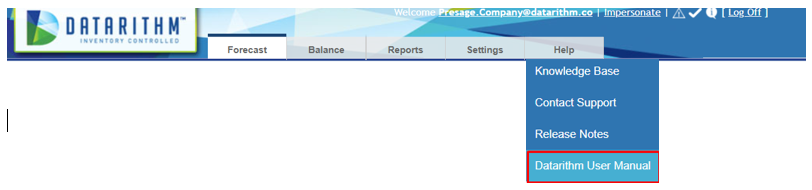The Manual Transfer feature gives users the ability to transfer any inventory item(s) from one store to another within the same region, even if the item is not in surplus – thus not automatically recommended for transfer by Datarithm.
This feature is only accessible to Pharmacy Level user accounts. Company and Region Level users can access this feature by first impersonating a Pharmacy Level User.
This feature is intended for use by Pharmacy Level users, therefore you will need to impersonate (see Impersonation) to use Manual Transfer.
Examples of when and why to use Manual Transfer:
✓ Item goes "dead": The store staff discovers that an item is "dead" with a positive quantity onhand (only patient on the item passes away or has indicated they will no longer be needing the
item). Using the Manual Transfer function, the store can immediately "push" the stock to a
location that is carrying and dispensing the item. It is important to note that, if Current Min/OP
is positive for the item at the sending store, the sender must use Block Datarithm Replenishment
Points and set the reorder points in the Pharmacy Management System (Min/Max or OP/OQ) to
a Do Not Stock position so that the item does not land on a PO after the transfer places on-hand
under the Min or OP.
✓ Emergency need: An item is needed immediately by a location in a chain; however, while the
Browse the Market function does not indicate that surplus is available at another location,
searching the standard Inventory List (across the entire region/chain or nearby locations) reveals
that non-surplus is available. The location in need of the item should contact the location that
has the item in stock and request that they (sender) utilize the Manual Transfer function and
sends the stock as soon as possible.
Please note that, as this function places inventory items into the Datarithm processing workflow, the Balancing Archive can now maintain vital information on transfers when they were not recommended by Datarithm nor requested via Browse the Market.
To use this function, from the Inventory Review Wizard, click on Actions. From the Actions menu click on Manual Transfer.
The Create Transfer Recommendation pop-up will be displayed. Fill out the Quantity to Transfer field for the item(s) you are sending and keep zeros on all the items that will not be sent. Please note that the example pictured below is a generic group with multiple items. This feature gives you the ability to send multiple items from within a generic group:
For detailed instructions, please refer to the Actions section of the Datarithm user manual under Manual Transfer.
You can access the user manual from the help tab within the Datarithm application.