The Manage Generic Groups function can be accessed from the Forecast tab -> Manage Generic Group:
Due to the way generic groups are organized in PioneerRx, Datarithm’s Manage Generic Group function is not necessary for PioneerRx users.
The Manage Generic Groups function can be accessed from the Forecast tab -> Manage Generic Group:
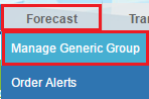
When there are groups that need to be reviewed by the pharmacy staff, the function will also be
displayed in the green taskbar and can be accessed by clicking on Manage Generic Groups!

A list of all the items of any group where more than one item in the group has a positive Min/OP value will be displayed in the Grouped Items table. Ungrouping an item from the Grouped Items table will instruct Datarithm about your wish to continue carrying that item in your inventory. The groups are distinguished by alternating color bands. Generic groups can be searched for by Drug Identifier or Drug Name.:
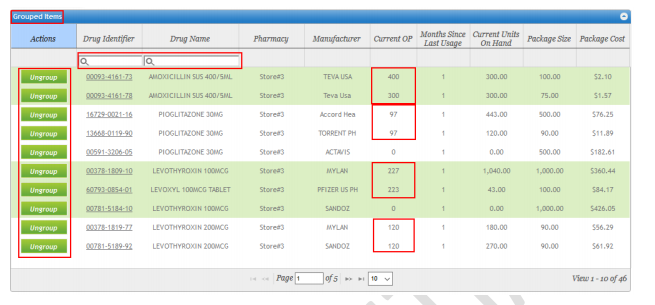
As soon as an item is ungrouped, it will be displayed in the Ungrouped Items table and Datarithm will calculate replenishment point values for that singular item:
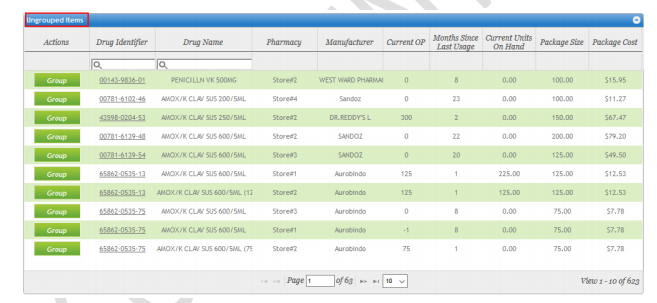
After ungrouping an item, the user should review the calculated replenishment points (Forecast OP/OQ or Min/Max) because, even though the pharmacy has elected to carry the item, the usage history may indicate that the item should not be stocked sufficiently. If this is the case, the user must Block Datarithm Replenishment Points to take over management of the item and set desired replenishment points in the Pharmacy Management System.
Datarithm recommends that pharmacy staff review the Ungrouped Items table periodically to determine whether the ungrouped items should be left as they are or if they should be returned to their original generic group. Ungrouped items can be returned to their original group at any time by first ensuring that the OP/Min is set to zero in the Pharmacy Management System and then click the Group button under the Actions column of the Ungrouped Items table.