How do you block Datarithm from managing an item or group? How do you block Datrithm from return or transfer recommendations? Do not manage
Taking Control (Self-Management)
If special circumstances surrounding certain inventory items exist, and you simply want to take over and self-manage the item(s), all that is required is to block Datarithm’s order points from being uploaded into the Pharmacy Management System via the interface, and to set the desired replenishment points directly in the Pharmacy Management System.
Note: Blocking is often done when stocking an item is not desired because the item is deemed too
expensive or because the single patient using an item is no longer on the drug.
It is recommended that you use the order alert feature for these items to know when you will need to replenish the item.
Actions
The Actions menu within Datarithm’s Inventory Review Wizard (IRW) gives you the ability to access additional details related to an inventory item, apply restrictions to how Datarithm manages the item, adjust reorder points, and even perform inventory balancing tasks. Access to these actions is controlled in the Menu Settings area described later in this manual.
Datarithm Restrictions
The Datarithm Restrictions function gives you the ability to block Datarithm from managing an item or a group. There are three Datarithm restrictions available: Block Datarithm Replenishment Points, Block Datarithm Return Recommendations, and Block Datarithm Transfer Recommendations.
To use this function, from the Inventory Review Wizard, click on Actions:
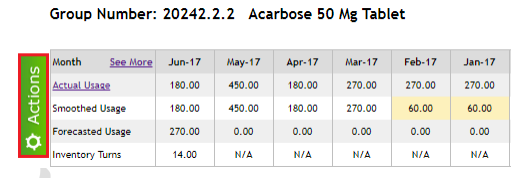 From the Actions menu click on Datarithm Restrictions:
From the Actions menu click on Datarithm Restrictions:
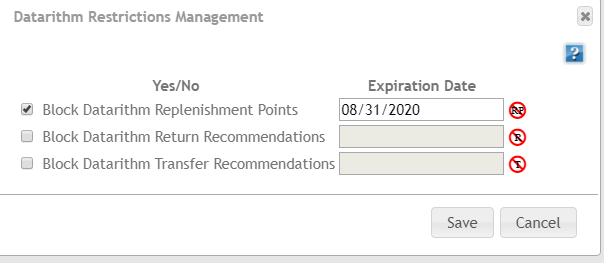
The Datarithm Restrictions Management pop up will be displayed and you will have three options:
• Block Datarithm Replenishment Points: check this box if you do not want Datarithm to manage
replenishment points for this inventory item. While Datarithm will continue to calculate and
display them, the forecasted replenishment points will not be sent back into your Pharmacy
Management System. Please note that if you choose to do this you will have to manually enter
and maintain your desired replenishment points in your Pharmacy Management System:
• Block Datarithm Transfer Recommendations: check this box if you do not want Datarithm to
recommend outbound or inbound transfers for this inventory item. This is often considered for
refrigerated items
• Block Datarithm Return Recommendations: check this box if you do not want Datarithm to
recommend return to wholesaler recommendations for this inventory item. This is often
considered for item that were purchased from the wholesaler, in bulk at a discount.
If any of these restrictions are applied, a related notification will appear at the top of the IRW:

The restriction(s) can be removed simply by going to Actions -> Datarithm Restrictions and unchecking the options. Additionally, a user can also specify a date when the restriction expires (i.e. is automatically removed).
Note that items with restrictions applied will be listed in their respective restrictions report (see Reports section in this User Manual).
To access the report for all items restricted, go to the Reports tab -> Datarithm Restrictions -> and select the report that you are looking for