What does critical inventory mean? How do you use critical inventory and buffer settings? How do I mark an item as critical?
Critical Inventory & Buffer
The Critical Inventory & Buffer function allows users to manipulate both the Forecast Min/OP and the Forecast Max/OQ:
• Marking an item as Critical Inventory means that it must always be kept in stock, therefore the
Forecast Min/OP will be overridden by either the highest quantity dispensed on any single day
(Highest Daily Dispensed Quantity) within the last 120 days or the Typical Daily Dispense
Quantity (TDDQ), depending on which is the highest of the two values. Note that items deemed
as Critical Inventory are not restricted by the Slider, therefore Datarithm sends the
replenishment point updates for them to your Pharmacy Management System regardless of
the cost.
• The Min/OP Buffer allows you to increase or decrease the calculated reorder points (Min/OP) by adding or subtracting a buffer (number of units) to the Min/OP calculated by Datarithm. Note
that items with a Min/OP Buffer applied are not restricted by the Slider, therefore Datarithm
sends the replenishment point updates for them to your Pharmacy Management System
regardless of the cost.
• The Max/OQ Buffer allows you to increase the calculated Max (OQ) by adding a buffer (number
of units) to the Max/OQ calculated by Datarithm. Note that items with a Max/OQ Buffer
applied are not restricted by the Slider, therefore Datarithm sends the replenishment point
updates for them to your Pharmacy Management System regardless of the cost.
To use this function, from the Inventory Review Wizard, click on Actions. From the Actions menu click on Critical Inventory & Buffer.
The Critical Inventory & Buffer pop-up will be displayed allowing you to either mark the item as Critical Inventory OR enter a number of units that should be applied to the Calculated Min/OP (note that the user cannot do both to the same inventory item). Additionally, a buffer can be applied to the Max/OQ.
Click Save when you are finished:
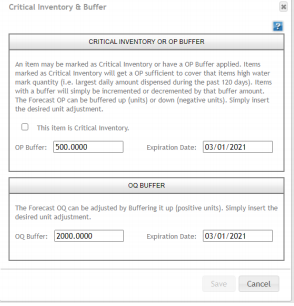
To remove the Critical Inventory flag, simply uncheck the This item is Critical Inventory box. Either type of buffer can be adjusted at any time. To remove a buffer, simply reset it to 0.000. Expiration dates can be applied to these values so that they are removed (and the item is forecast) when the expiration date has passed.