For chain pharmacies, the Browse the Market function gives Pharmacy Level users the ability to search for and order items from sister locations when those items are in surplus.
About
For chain pharmacies, the Browse the Market function gives Pharmacy Level users the ability to search for and order items from sister locations when those items are in surplus. This feature is only accessible to Region and Pharmacy Level user accounts. Company Level users can access this feature by first impersonating a Region or Pharmacy Level User.
How to use the function
To access the function, go to the Balance tab and click on Browse the Market:
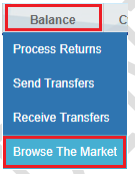
From the Browse the Market page enter the drug name or the NDC/DIN that you would like to order into the Search Drugs box and click on GO:
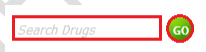
You can choose the pharmacy from which you would like to order by using the Sending Pharmacy
dropdown menu or retain All for the most expansive search. Additionally, you can choose the columns displayed in the table from the Columns dropdown menu.
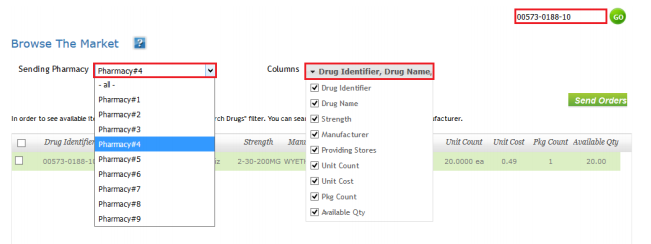
Once you have decided which item(s) to order, check the box at the left of the Drug Identifier and click on Send Orders. NOTE: if you are seeking two or more items, after making a selection, simply conduct an additional search:
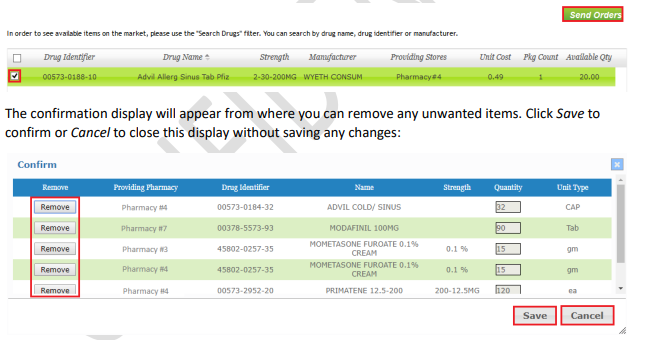
As soon as the order has been sent to the other location(s), users at the store(s) you requested from will be prompted through the green taskbar to process the outbound transfer for delivery back to your store.
The pharmacy from which you are ordering items will fulfill your order using the steps described in the Send Transfers section.